Using RMG (Rosalie’s Mupen GUI)
RMG is a pretty good alternative to Project64 and ares and is still pretty simple to use. You might need to do a little bit of tinkering, but don’t worry, I’m trying my best to offer everything.
You can find RMG in the How To Play page, in the Emulators section.
Table of Contents:
- Instructions
- Extras
- Load an Expansion Disk
- Troubleshooting
- F-Zero X Expansion Kit disk is not working
- The face on Talent Studio becomes glitchy or black after I edit it
Instructions
The overall steps, if you feel like you know what you’re doing:
- Setup the IPL ROMs for each region with the 64DD settings. (Find them in the Database page.)
- Setup Video / RSP plugins as needed.
- You’re ready to play 64DD games!
First Step: Setup the IPL ROMs
-
The 64DD IPL ROMs are a requirement for 64DD emulation. You need to download them from the Database page and then click the IPL button to find them. Download all 3 of them for each region (Japanese, USA, Development). Make sure all of them are extracted.
- After you launch RMG, click on Settings, and then click on the 64DD tab.
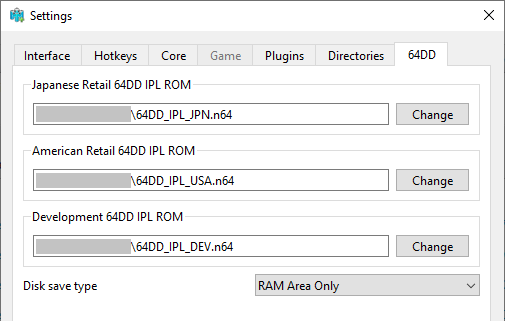
- Click on Change on each type of IPL, and accordingly set them to their respective files.
- And you’re done! If you know what you’re doing from there, you can already play 64DD games, but please look at the next step for some settings information.
Second Step: Setup Video / RSP plugins
-
64DD games can require a bit of setup, as some of them can a little hard to emulate for many reasons.
-
Click on Settings, and then click on the Plugins tab.
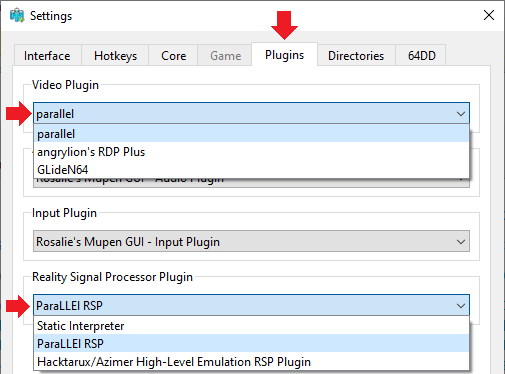
Here’s the gist about each of them:
- parallel: Accurate N64 Graphics emulation on the GPU. Should work with every game perfectly, however it does require a good GPU to handle it.
- Required: Please set Reality Signal Processor plugin to ParaLLEl RSP for it to work!
- angrylion’s RDP Plus: The exact same thing as parallel, but on the CPU instead, it can actually work decently if you have a beefy CPU but not a GPU to handle it.
- Required: Please set Reality Signal Processor plugin to ParaLLEl RSP for it to work!
- GLideN64: A more performant graphics emulation on the GPU, at the expense of accuracy.
- It’s best to set Reality Signal Processor plugin to Hacktarux/Azimer High-Level Emulation RSP Plugin, it can work with the others but it will set GLideN64 to a different mode that may not work as well.
- Warning: You cannot do modeling in Mario Artist Polygon Studio with this plugin. The game will mostly work except for that part.
You can setup the settings of each plugin individually if you click on Settings on the menubar:
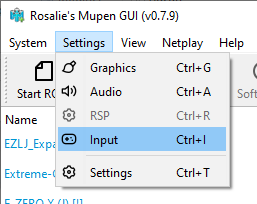
Extras
Load an Expansion Disk
- You can click on Start Combo:
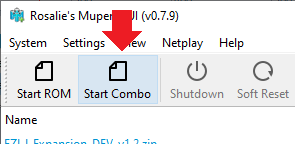
-
And then select a Nintendo 64 cartridge ROM, and then a 64DD disk file.
- If you have setup a ROM Directory, you can then right click on a Nintendo 64 cartridge game in the list and select Play Game with Disk and either choose Browse… or a list of 64DD disk files based from that ROM Directory.
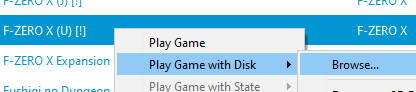
- Likewise, you can also right click on a 64DD disk expansion in the list and select Play Disk with Cartridge… and select a N64 ROM.
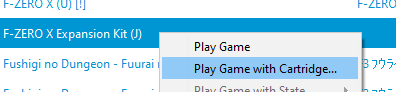
Troubleshooting
F-Zero X Expansion Kit disk is not working
- If you have just a black screen, make sure you have loaded the right disk with the same language as the base game.
- If despite that it’s still not working, either right click on F-Zero X on the list and select Edit Game Settings, or, if the game is already running, click on Settings icon.
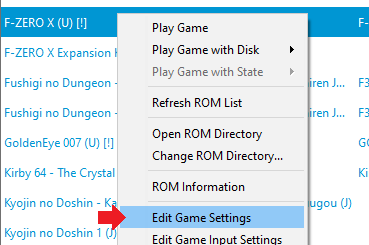
- As you should be in the Game tab above, click on the Core tab below that:
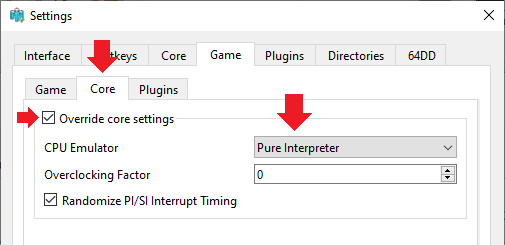
- Set Override core settings, and then the CPU Emulator to Core Interpreter, and then click OK.
- F-Zero X Expansion Kit should work correctly (at the expense of performance) the next time you try to launch it.
For your attention: This is not necessary to do for Dezaemon 3D Expansion disks.
The face on Talent Studio becomes glitchy or black after I edit it
- You might be using GLideN64, so while the game is running, click on Settings on the menubar, then select Graphics.
- Then, click on Frame buffer tab, and then enable Copy auxiliary color buffers to N64 memory. This should fix it.
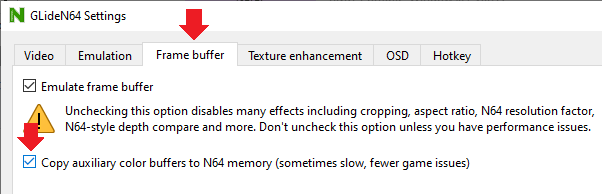
- You can go back to the face edit menu, it should remember the face you made, and then you can just exit it if you don’t wanna change anything, and it should be working.